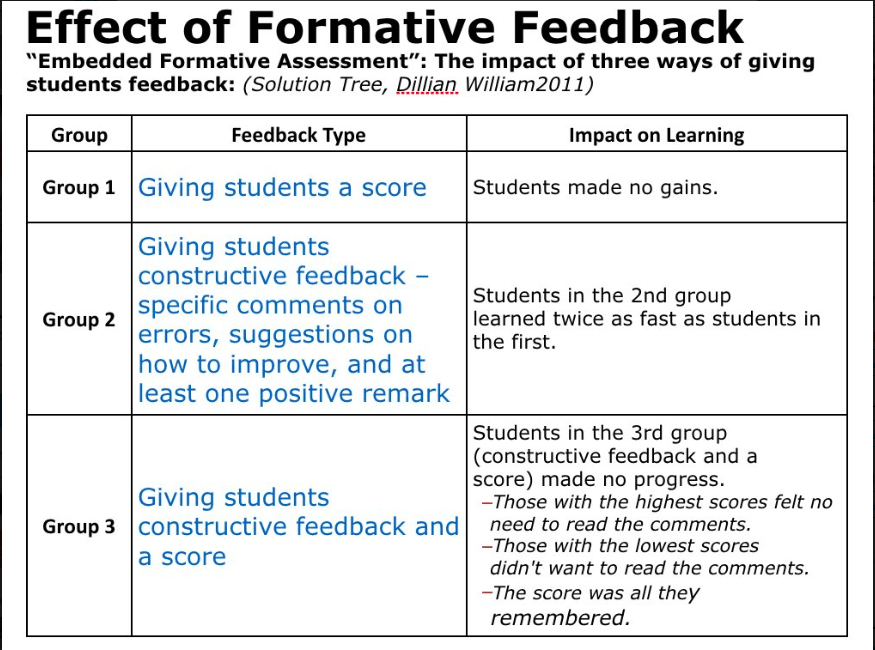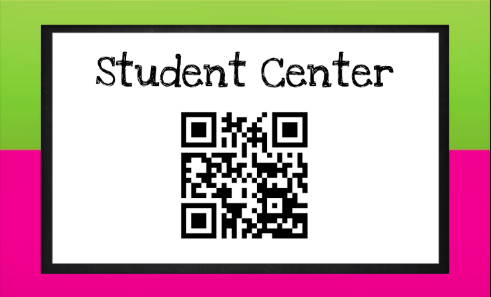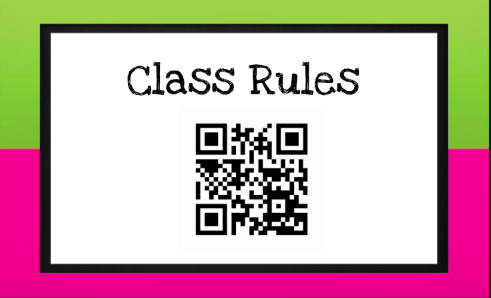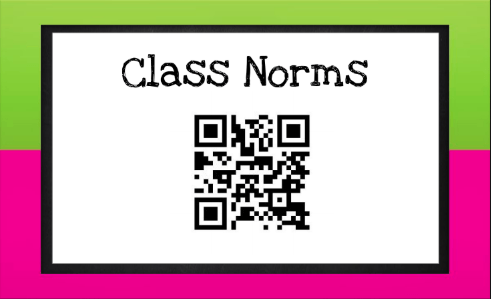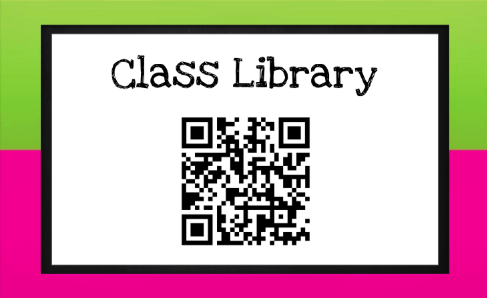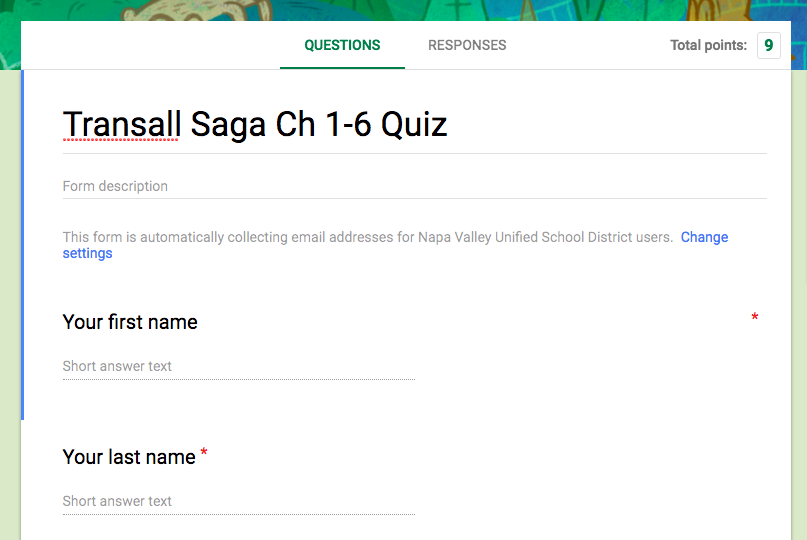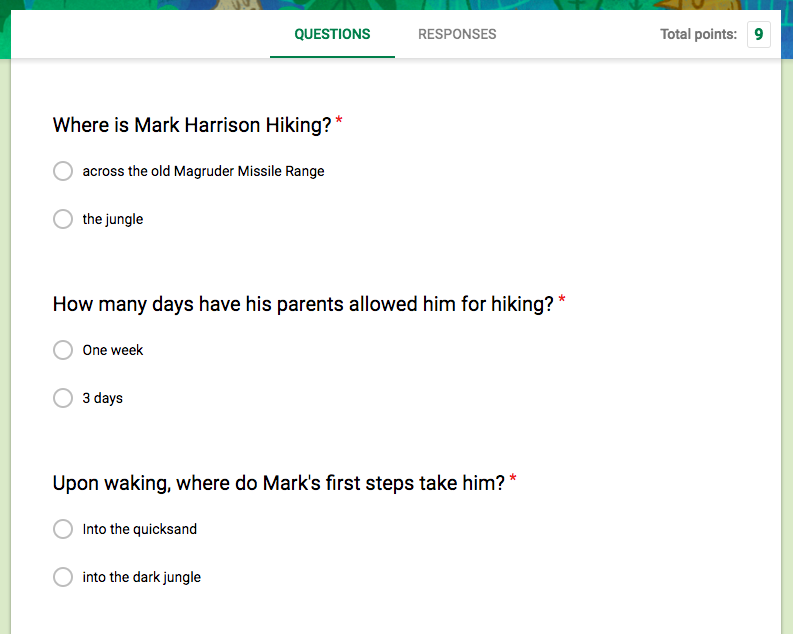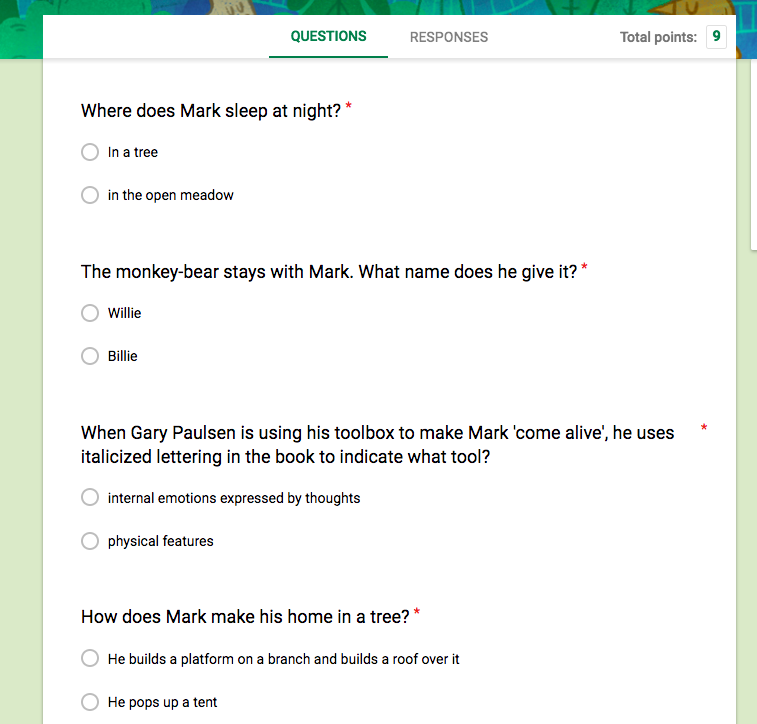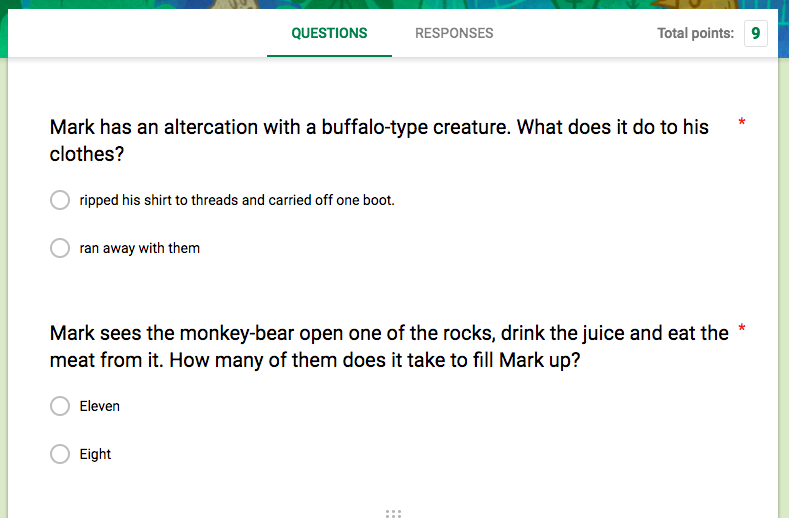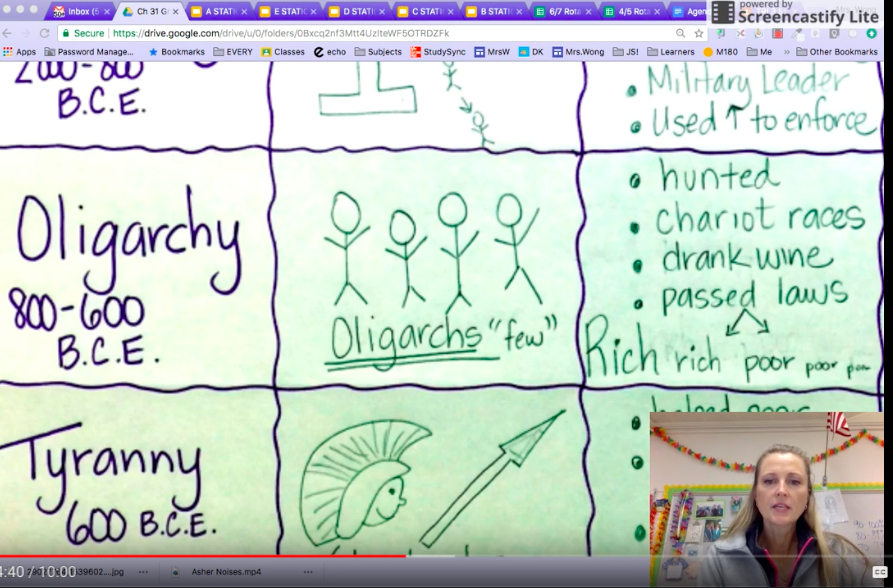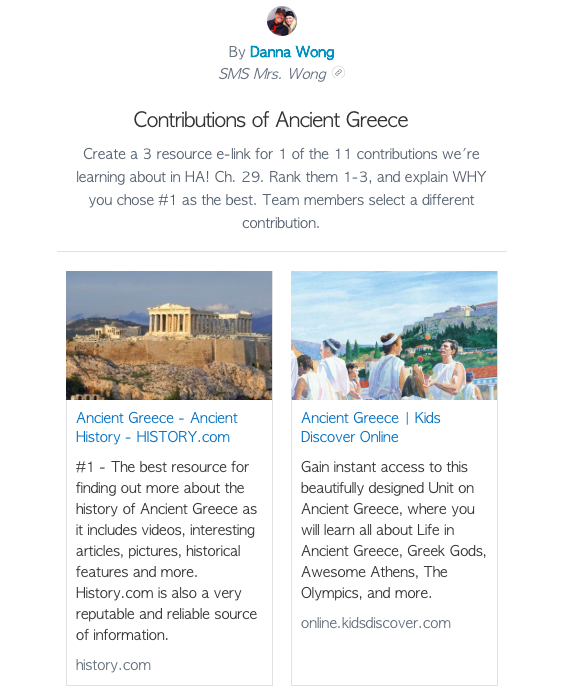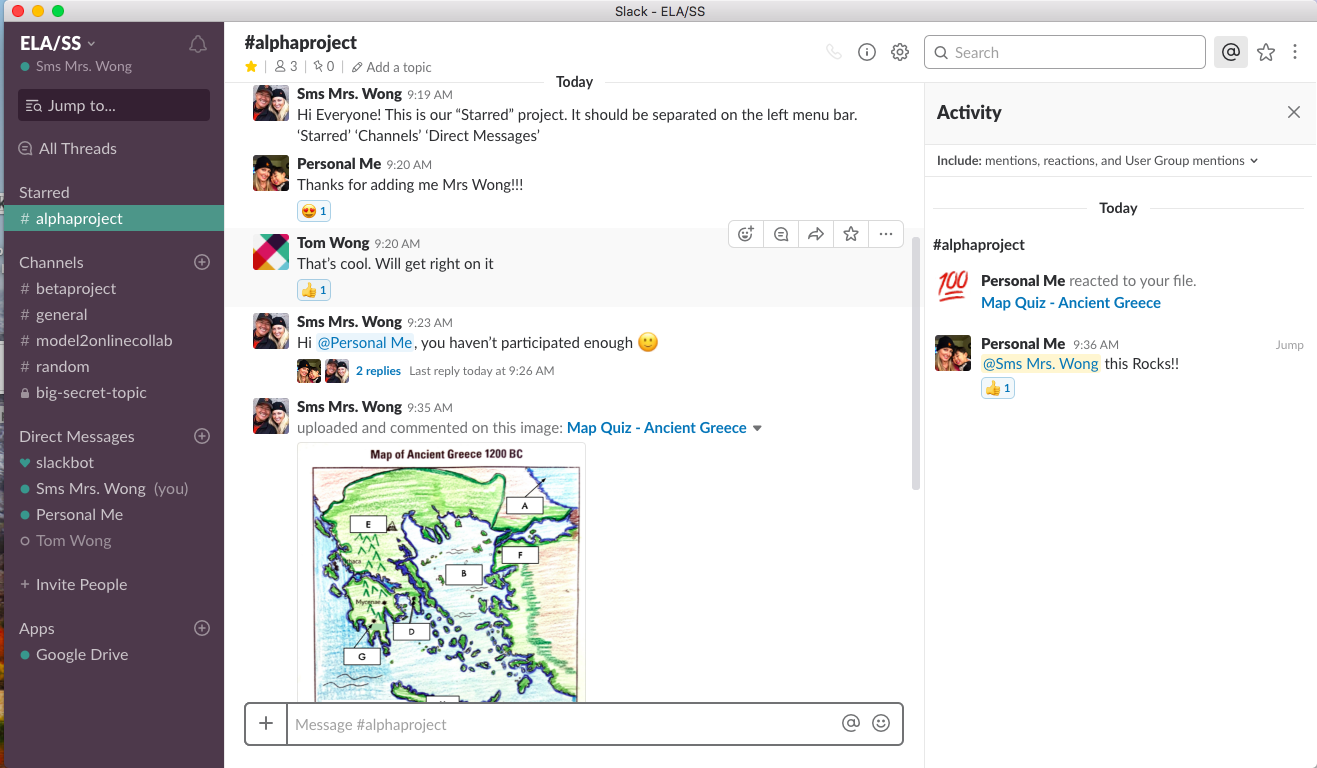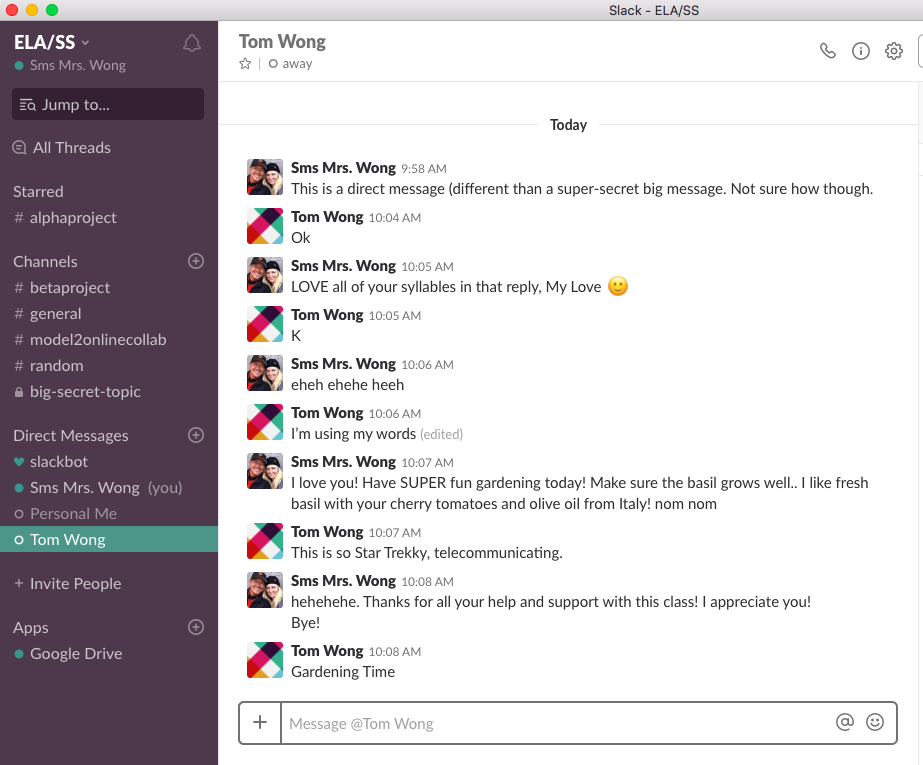Developing an authentic audience
Update 9/21/19 Just found these awesome quotes from Kathleen Morris’ blog:
Unlike traditional forms of written work, blogs offer an authentic audience. Your most obvious audience for a class blog is parents and families. We can’t waste the opportunity to get this ready-made authentic audience on board.
The impact of an authentic audience is summed up well by Clive Thompson who noted that,
…studies have found that particularly when it comes to analytic or critical thought, the effort of communicating to someone else forces you to think more precisely, make deeper connections, and learn more.
Alan November also has some strong advice for educators:
“Stop saying hand it in, start saying publish it.” This paradigm shift from an audience of one to an audience of the world will inspire more students to achieve up to their potential, while instilling a life-long passion for genuine learning.
Parents and family members have the potential to be engaged, active and regular readers of your class blog. We need to bring this potential to life. Parents must be educated about blogging and encouraged to participate in different ways throughout the school year.
Parent participation cannot be left to chance.
~ I spent this past summer deeply entrenched in professional learning… from attending the AVID Summer Institute in Sacramento on Digital Teaching and Learning, the ALPS endorsed conference on Kaplan’s Depth and Complexity, to a course at San Diego State University entitled “Reading and Writing in the Digital Age”. I have indeed grown professionally. There’s but ONE HUGE problem! I have too many ideas rolling around in my head.
Following is an excerpt from a paper I wrote for SDU which is very much aligned to my philosophy as a Language Arts educator in today’s society. I feel a deep sense of responsibility that comes with the privilege of being an integral part of my student’s daily lives during this academically, physically, and social-emotionally challenging period.. MIDDLE SCHOOL!
And on the bright side:
In contrast to these ‘negative’ effects of digital/multi-media on the traditional sense of literacy, Transforming English Language Arts in a Web 2.0 World From “Handbook of Research on Teaching the English Language Arts states that in addition to digital media helping students construct knowledge their identities by engaging with and between others, it is also changing the way students interact with text. It is widely agreed that Web 2.0 technologies, and related literate, semiotic, and social practices, have transformative potential for communication, identity formation, and knowledge construction in our global world. Another thing to consider is brought up by an excerpt of Marc Prensky’s The 21st-Century Digital Learner: How tech-obsessed iKids would improve our schools who makes the very real and valid point that overwhelmingly students are completely bored in school and feel it pointless and a waste of time. A New York Times article by Motoko Rich, “Literacy Debate: Online, R U Really Reading?” included both pros and cons of digital reading. An interesting statement was included made by Donna E. Alvermann, a professor of language and literacy education at the University of Georgia. “Books aren’t out of the picture, but they’re only one way of experiencing information in the world today.” This article also discussed the positive impact reading digital media has on students with disabilities. Additionally, Justin Ellis’ article on, “Howard Rheingold on how the five web literacies are becoming essential survival skills” shares Rheingold’s emphasis on metacognition is what sets him apart from others. Rheingold’s book Net Smart has five new important literacies as, “attention, participation, collaboration, crap detections, and network smarts. Lastly, From the “Three Rs to the Four Cs Radically Redesigning K-12 Education” by William Crossman comments about the students of today. Every minute that Jessica and her friends spend getting information and communicating using video games, iPods, cell phones, and other nontext ITs, they’re developing new cognitive skills. Their new listening, speaking, visual, tactile, memory, interactive, multitasking, multimodal skills allow them to access information and communicate faster and more efficiently than ever before.”
As in all things, there are positives and negatives. Digital media and the technological world are not going away. Being ‘plugged in’ and connected are ALREADY a way of life which will only adapt and grow. The question is, what are we as educators going to do about it?